Photoshop DCC (Nov 30 - Dec 11):
Done By S.Visagan
About me:
I'am a teenage student who loves creativity and engrossed into digital art, I love editing and manipulating photos in photoshop as it calms my mind (except when i do destructive stuff😅) Football/soccer is my passion as it is a sport that I adore and love to play.
My Daily creative challenge submissions:
#DAY 1
#1 Clean up imperfections using Content-Aware tools:
First and foremost, I used the 'auto' adjustment tool in Lightroom, then played with the sliders to get the perfect light match. Then i imported the image in Photoshop to clean up the face from dark spots and smoothened the face. To add more beauty into the image, i added a gradient and some filters.
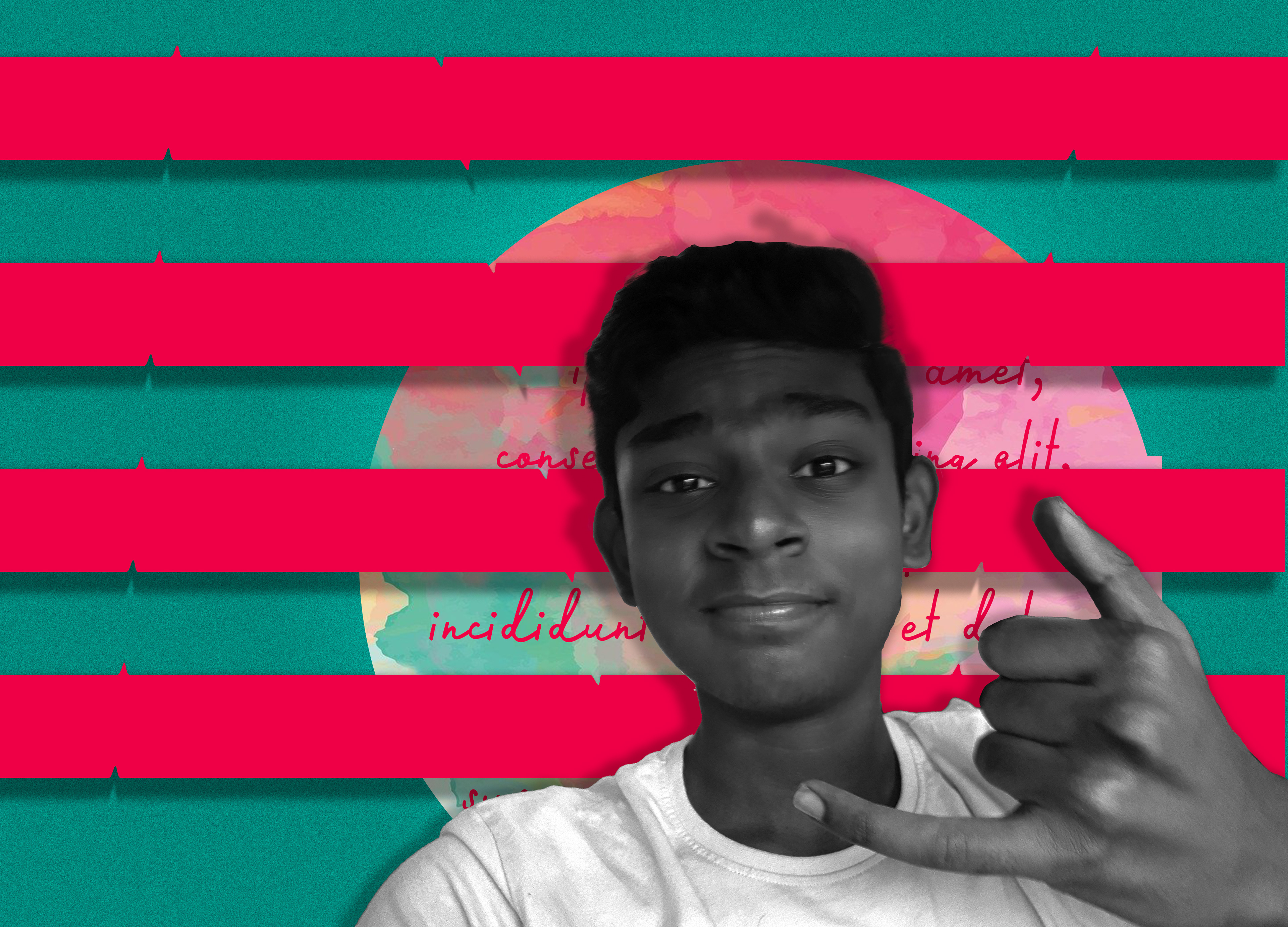

After that I also made more edits with other images based on the same.
#DAY 2
#2 Create a wildlife collage using Select Subject and Quick Selection:
This is a simple manipulation and compositing depicting the beauty of our nature. Made using quick selection tool and removing BG at quick action panel. I added some effects to increase the attraction...
#DAY 3:
#3 Colorize a photo using Neural Filters, brushes and blend modes:
Here I used blend modes and neural filters to colour this image, then with a mixture of proper hue and saturation, curves, levels and other adjustment filters to make this look vibrant!
#DAY 4:
#4 Create and use custom brushes to make vines, leaves trees and clouds.
Here I made an illustration of a day and night landscape using custom brushes like, trees, leaves, rabbit, font and grain. Then with the help of hue and saturation, i made it blue on the left and warm in the right to give a time swapping look.
#DAY 5:
#5 Transform a caterpillar into a butterfly using Distort, Transform and Puppet Warp:
Here I made a custom background by using stock images and changing the blend modes, then according to the challenge, I used the puppet warp tool to distort and transform the subject into a butterfly
#DAY 6:
#6 Melt text and graphics using Liquify and the Smudge brush:
Here I used some gradients and liquified it by using filters, then added a subject (literally me) then used custom brushes to give some touches
#DAY 7 & 8:
#7 i) Create a symbolic minimalist design with Live Shapes:
ii) Design a perfectly symmetrical nature scene using the Symmetry tool:
Here I combined two challenges by using symmetry took, i made some shapes with using the same, then used blend modes to adjust the vibrance.
WELL THAT'S ALL. THANKS A LOT FOR VIEWING!